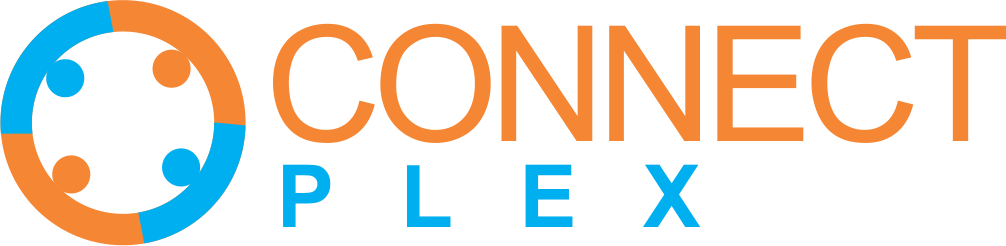
To import a ChatBot, please follow the below steps.
Please note that the default information present in the ChatBot when you import will be information that is available on the Internet. However, you can add and modify information to your ChatBot based on your needs.
By default, the ChatBot contains information about your company that is available on the Internet. However, you can modify the content based on your specific needs.
For example:
 ) icon.
) icon.
A. Just as plain text.
For example - Our services are priced based on our time estimate for the project and our equipment cost. Our business managers will be able to discuss with you and provide you with an estimate for the same.
B. You can write it as an FAQ:
For example:
Question: How does your pricing work
Answer: Our services are priced based on our time estimate for the project and our equipment cost. Our business managers will be able to discuss with you and provide you with an estimate for the same.
You could get more information on your Sales Bot and editing your ChatBot here - https://connectplex.ai/help?r=chatbot