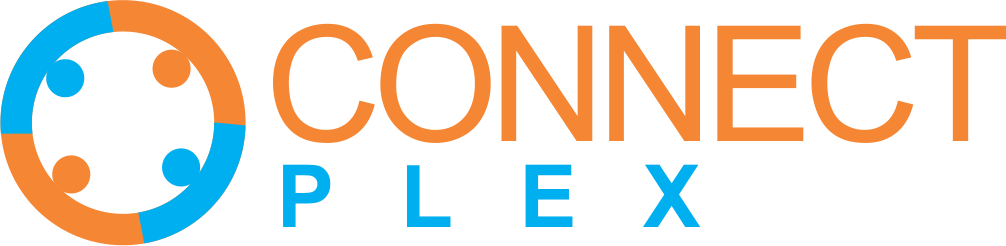
Downloaded lists are compilations of email addresses or contacts that you have retrieved from the ConnectPlex platform. These lists are handy when you need to work with your data outside the platform or perform offline analyses. You can download these lists from the ConnectPlex dashboard and utilize them as needed.
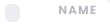 ) on the top of the list. This will select the entire list.
) on the top of the list. This will select the entire list.
 ), and you can choose up to 1000 search results at one go.
), and you can choose up to 1000 search results at one go. ) under ‘Actions’ for your list. Please note that we recommend downloading only verified data since these email addresses are reverified and revalidated by ConnectPlex prior to download. With this, your list will be downloaded to your computer as a CSV file.
) under ‘Actions’ for your list. Please note that we recommend downloading only verified data since these email addresses are reverified and revalidated by ConnectPlex prior to download. With this, your list will be downloaded to your computer as a CSV file. Send Follow-Up Email icon under the Actions column.
Send Follow-Up Email icon under the Actions column.
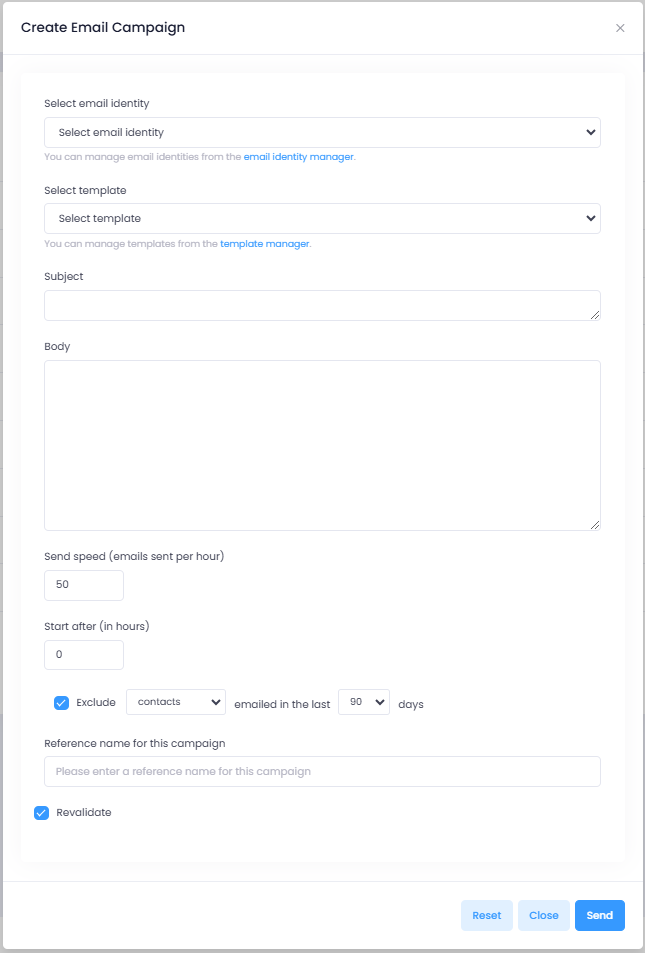
This process ensures an effective email setup for initiating Campaign using the downloaded list.