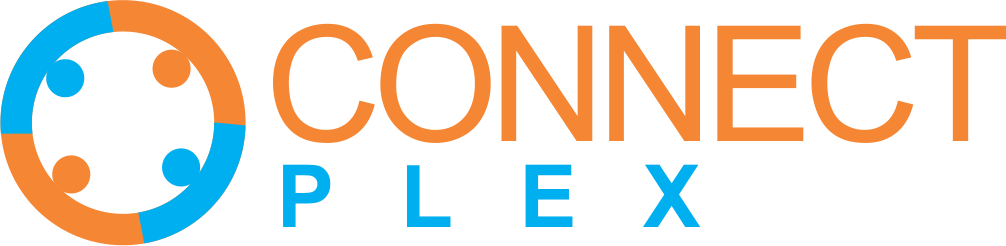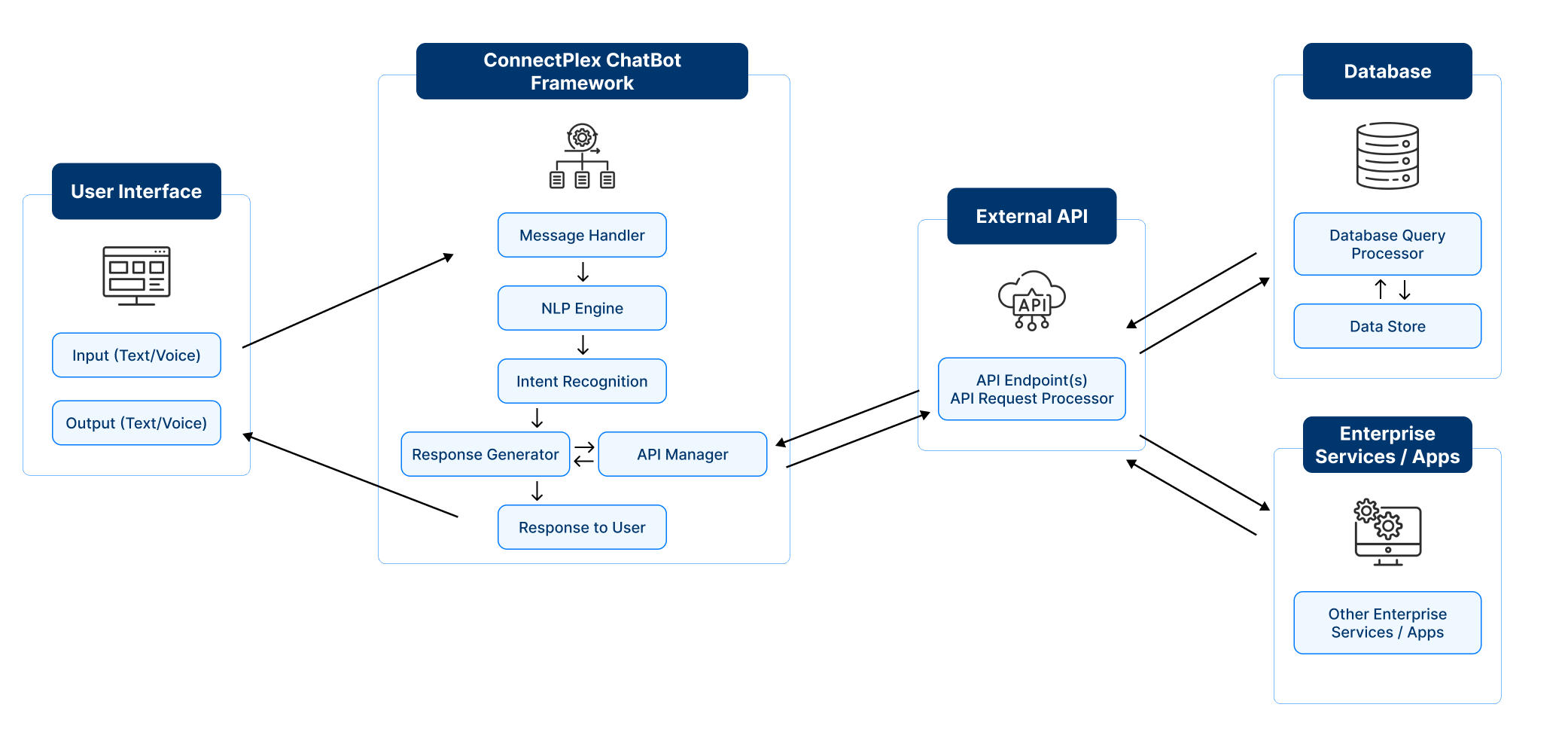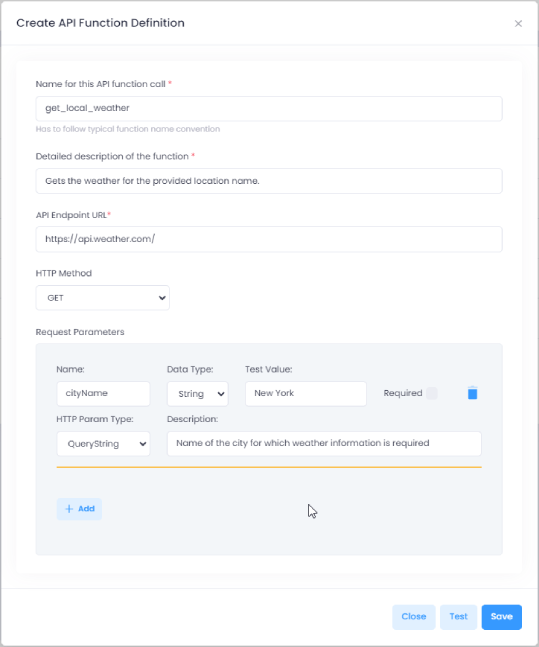With the API function calling capability, ConnectPlex AgentBots can now respond by calling external API’s set up in advance. Our platform allows developers to integrate external web services, APIs, and data sources using API Function Calling. On the ConnectPlex Dashboard, you can set up these API’s and incorporate it into your AI agents directly.
-
A user can enter a prompt in the chat interface, for example, ask "What's the weather in New Jersey today?"
-
The ConnectPlex AgentBot AI engine analyzes the semantic meaning of the user's question and matches with descriptions of the functions to determine which function should be used.
-
For the user prompt example provided in step 1, the function get_city_weather is triggered because a user asked for the current weather of a city.
-
The ConnectPlex AgentBot AI engine also extracts relevant parameters from the user prompt, such as city name, and passes it to the API Manager.
Example
{
"role": "assistant",
"content": null,
"function_call": {
"name": "get_city_weather",
"argument": "{\"city\": \"New Jersey\"}"
}
}
-
Then, the API takes the function name and its parameters to make the API call as per the developer’s API function definition.
-
The output of this API call is sent back to the ConnectPlex AgentBot AI engine to craft a more natural, personalized response for the user.
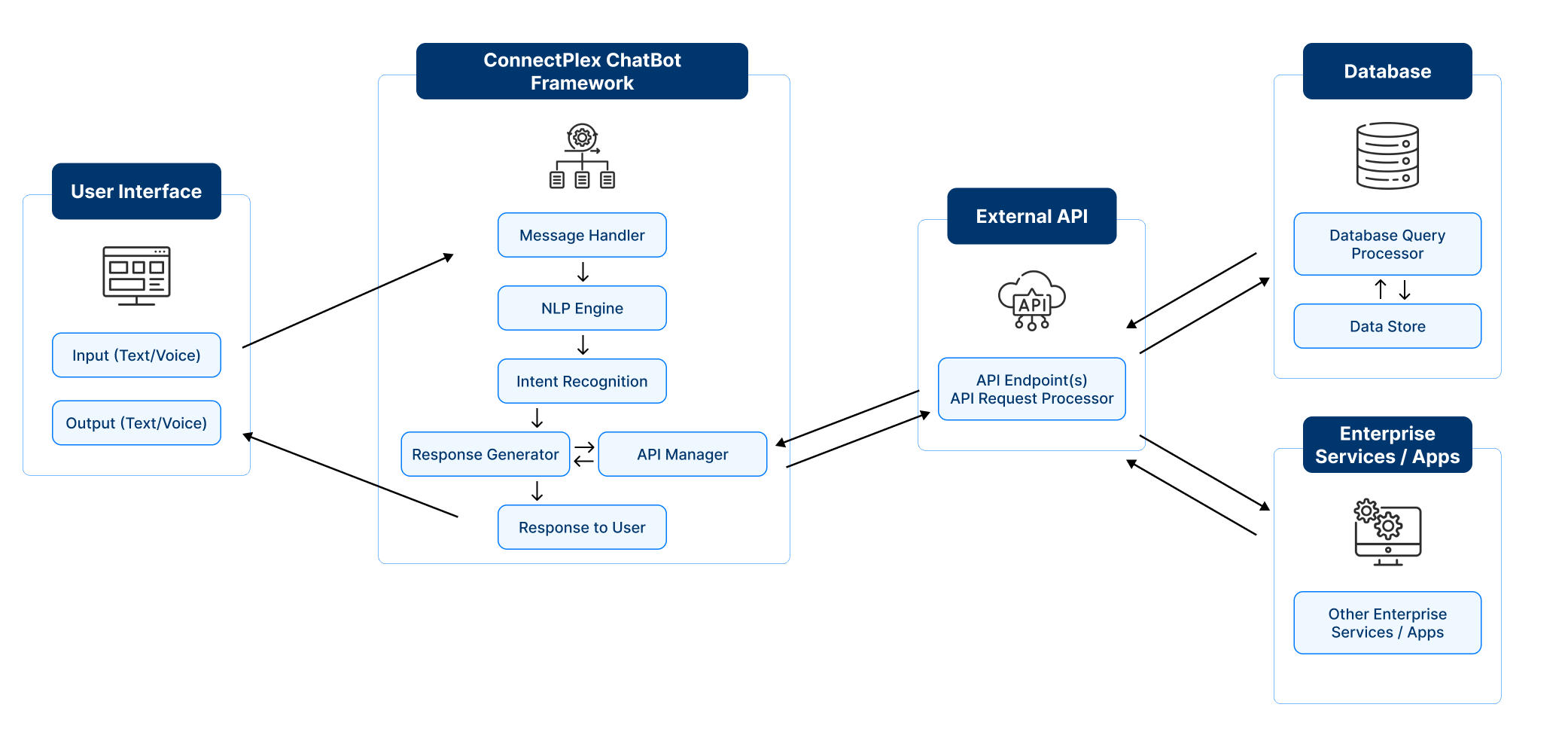
To add more parameters, click on the add button 
Here is an example of a completed form for a weather API function
-
Name for this API function call: get_local_weather
-
Detailed description of the function: Gets the weather for the provided location name.
-
API Endpoint URL: https://api.weather.com/
-
HTTP Method: GET
-
Request Parameters:
-
Name: cityName
-
Data Type: String
-
Test Value: New York
-
Required: Checked
-
HTTP Param Type: QueryString
-
Description: Name of the city for which weather information is required
Tips for Creating API Functions
-
Ensure the function name is unique and descriptive.
-
Provide a detailed description to help the AI model understand the function’s purpose.
-
Verify the API endpoint URL is correct and accessible.
-
Clearly define each parameter and its necessity.
Troubleshooting
-
If the API function is not working as expected, recheck the endpoint URL and parameters.
-
Use the Test button to debug and verify your configurations before saving.
Incorporate it into your AI AgentBot
Using the API Function Calls you created above, you can directly incorporate it into your AI AgentBot.
-
On ConnectPlex Dashboard, go to AgentBot > Agents and either click on an existing bot or create a new personalised bot. For more information on how to create a new bot, see this page.
-
In the bot detail page, you can select and add a function using the “Add API Function” button at the bottom of the form.
By following the above steps, you can successfully integrate external APIs with your AgentBot, enhancing its capabilities and providing a richer user experience. For further assistance please contact our support team.