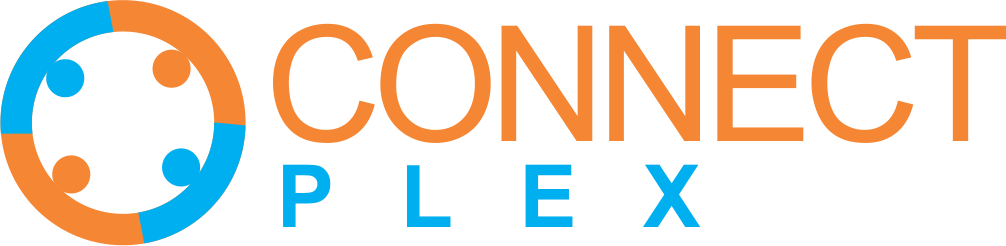
The Phone Campaign feature in ConnectPlex AgentBot is designed to help you reach out to your customers or leads via automated voice calls. It's a powerful tool for initiating outbound campaigns, following up with clients, or running marketing/promotional campaigns.
NOTE Phone Campaign is available only for Personalized Bots.
To begin, you need a list of contacts to call.
Steps:

We recommend using Google Sheets instead of Excel to avoid formatting or compatibility issues.
Go to File > Open > Upload and upload the downloaded CSV file.
Fill in the columns as follows: "First Name", "Last Name", "Company Name", "email", "phone". Phone column should have a single valid phone number with the country code (without the + sign).
File > Download > Comma Separated Values (.CSV)


Select the voice you’d like your AgentBot to use from the "Select Voice" dropdown menu.
To hear a preview, click on Test

You can track the status of your Phone Campaign in the dashboard, which displays the Date & Time of each call, the transcript, the call recording, and an option to download the recording.