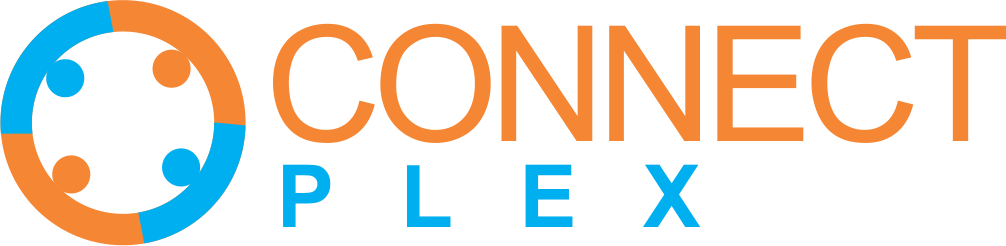
At the core of ConnectPlex, the search function swiftly provides the information you require. It supports advanced queries, Boolean operators, and filters to refine results. Optimize by using keywords, tags, and filters for precise data retrieval.
The Global Search feature extends your search capabilities across the entire ConnectPlex platform. It enables you to search for contacts, accounts, emails, and other related data from a single search bar. The results are grouped by category, making it easy to locate information without navigating through different sections of the portal. Step-by-Step Guide for Global Search
Saved Searches allow you to store and access frequently used search queries. By saving your searches, you can quickly retrieve specific sets of data without recreating the search criteria each time. This feature is especially useful for maintaining consistency in your research or monitoring efforts. Step-by-Step Guide for Saved Search
Start by logging into your account on our platform using your credentials.
Once you're logged in, you'll be directed to your dashboard. To find your target market, use the 'Global Search' feature under LeadBot.
In the 'Global Search' section, enter the specific criteria to narrow down your target audience. Use the following parameters to refine your search:
NOTE Minimize the number of parameters you use in your search to broaden your reach and connect with a larger audience. These parameters may cover demographics, location, interests, and more.
Our platform offers an advanced search feature that allows you to precisely tailor your search criteria for finding the right contacts or leads. In addition to standard search options, you have the ability to refine your search results based on the confidence level of available email addresses.
Click the 'Search' button to initiate the search based on your specified criteria.
The search results will be displayed on the screen, showing individuals and companies that match your criteria. Carefully review the search results and select the individuals or groups that best represent your target market. You can do this by checking boxes next to their profiles or listings.
Carefully review the search results and select the individuals or companies that best represent your target market. You can do this by checking boxes next to their profiles or listings.
To save this search for future use, click on the 'Save this Search' option, typically located near the search bar or within the search results page.
A dialogue box will appear, prompting you to give your saved search a name. Enter a descriptive and easily recognizable name for your reference, such as "Summer Campaign Prospects."
After naming your search, click the 'Save' or 'Confirm' button to save it to your account. This ensures that you can easily access and reuse this search in the future without needing to re-enter all your criteria.
Congratulations! You have successfully searched for and shortlisted your target market using the 'Global Search' feature and “Saved Search” for your convenience. You can now proceed to email out to your selected audience based on the results of your search.
Creating the "Add All Contacts to My List" feature involves consolidating the data you've gathered about your target audience in one central location for future use. This Add All Contacts to My List allows you to efficiently run automated sequences without the need for repeated searches. Additionally, you have the flexibility to expand your list by adding more contacts as necessary.
For example: You have conducted a search for a database of marketing managers and created a new list for them, you can easily supplement this list with other managerial roles, such as sales or development managers, by conducting a search and adding them to your existing marketing manager list.
There are two choices available: "Select List" and "New List."
By setting up a "sequence" involving all your contacts, you have the ability to dispatch a succession of emails to a designated list of recipients within your email marketing campaign. This series of emails follows a specific order, frequently adhering to a predetermined schedule, and serves the purpose of attaining specific marketing or communication goals. These email sequences are instrumental in delivering a chain of well-timed, pertinent, and purpose-driven emails, catering to diverse objectives, whether it be nurturing leads or promoting products. Email sequences enable automation, personalization, and data-driven optimization, making them an essential tool for effective and efficient email marketing.