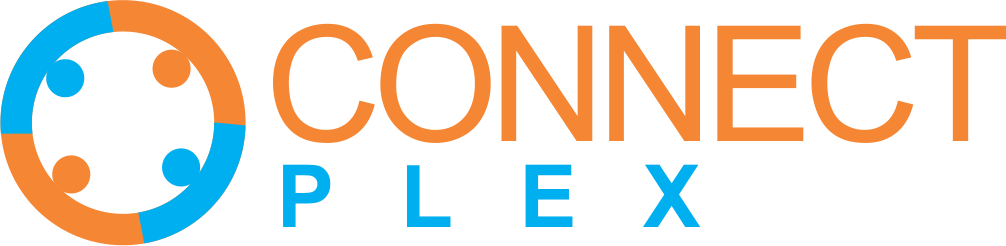
Welcome to the ConnectPlex AgentBot Knowledge Hub! This hub is your comprehensive resource for understanding and utilizing various AgentBots within the ConnectPlex ecosystem.
Whether you're new to AgentBots or an experienced user, you'll find valuable information on creating, customizing, and managing AgentBots to meet your specific needs.
Within the "Manage Your AgentBots" section, you have a range of versatile options at your fingertips. Here's what you can do:
To initiate the creation of a new AgentBot, click on  Next, choose the specific type of AgentBot you wish to create from the available options, such as Sales Bot,
Recruitment Bot, Support Bot, or Personalized Bot. Then, proceed by following the instructions outlined under the relevant AgentBot category.
Next, choose the specific type of AgentBot you wish to create from the available options, such as Sales Bot,
Recruitment Bot, Support Bot, or Personalized Bot. Then, proceed by following the instructions outlined under the relevant AgentBot category.
 : Gain direct access to a unique link for your AgentBot. This link allows you to share and interact with your AgentBot efficiently.
: Gain direct access to a unique link for your AgentBot. This link allows you to share and interact with your AgentBot efficiently.
Just click on  and your chat url will be copied to the clipboard.
and your chat url will be copied to the clipboard.
 : We provide you with an embed code for your website, making it seamless to integrate your AgentBot into your online presence.
: We provide you with an embed code for your website, making it seamless to integrate your AgentBot into your online presence.
To embed code in to your website,
 tag on the HTML page of your site on each page.
tag on the HTML page of your site on each page.
To edit your AgentBot, click on 
 icon.
icon.
To view chat transcript, click on  , then click on view chat
, then click on view chat  under actions. This option will display the complete chat transcript for your review.
under actions. This option will display the complete chat transcript for your review.
With these comprehensive capabilities, you have the power to manage and optimize your AgentBots, track their engagements, and enhance your online communication seamlessly.
The following list comprises various AgentBot types offered by ConnectPlex
A Sales Bot is a customized AgentBot designed to engage with users and provide information about a company's products, services, and solutions. The primary objective of the Sales Bot is to provide basic information to the user, and request the user to provide their contact details so that your inhouse sales / support team can then engage with the user for further discussions.
The Sales AgentBot is equivalent to having a junior executive available 24 * 7 to answer basic queries of your AgentBot users. And after a while, this junior executive (your Sales AgentBot) has been instructed to collect the AgentBot user's information so that your company can then engage further with this user.
The Sales AgentBot is equipped with features such as a unique agent name, a welcoming message, voice customization options, and the ability to share essential company details, including the company name and contact information. The Sales Bot is intended to create a personalized and user-friendly experience for potential customers, helping them learn about the company's offerings and facilitating interactions. The Sales AgentBot can be put up on your website and is accessible by a link on the ConnectPlex website. It can also be made accessible on your company phone and on WhatsApp.
With this, ConnectPlex will automatically create your Sales Bot that is ready to use.
A Support Bot is a specialized AgentBot designed to provide efficient customer support and assistance. These bots are equipped with advanced capabilities, including access to an extensive repository of company information, which covers more than 40 pages of content related to your company, including details about products, services, and solutions. Support Bots effectively respond to user inquiries using their extensive knowledge base. In cases where the bot encounters unfamiliar queries, it prompts users to specify their needs, ensuring a seamless and user-centric support experience.
Your Support Bot is now ready to assist users with inquiries and support requests. Customize its interactions and responses to provide effective support.
A Recruitment Bot is an advanced AgentBot designed to streamline and automate the initial stages of the hiring process. It conducts initial job candidate interviews by focusing on key skills and job descriptions. They efficiently administer Personal Information rounds and conduct technical assessments, comprising objective and subjective questions tailored to the job's specific requirements. These bots also offer in-depth candidate analysis and recommend further interview rounds for shortlisted applicants. Overall, a Recruitment Bot simplifies and enhances the hiring process by engaging with and assessing job candidates efficiently and effectively.
Your Recruitment Bot is now ready to help with the recruitment process. You can further customize its interactions and responses to meet your specific hiring needs.
A Personalized Bot is a AgentBot that is designed to provide a high level of personalization to users during interactions. Unlike humans, these bots work continuously, initiating conversations, delivering instant and accurate responses, and automating various tasks to assist your team. They are user-friendly and can be created quickly using a visual canvas in the ConnectPlex platform.
Personalized Bots are designed to impress users with their in-depth knowledge, creating engaging interactions and fostering the perception that your brand genuinely cares about its customers.
Your Personalized Bot ready to engage users with a personalized welcome, structured conversation, and a voice and identity that align with your brand's preferences.
A RAG Bot is an advanced AgentBot powered by Retrieval Augmented Generation (RAG) technology, designed to deliver highly accurate and context aware responses. By dynamically retrieving relevant information from a knowledge base or external sources before generating a response, the RAG Bot ensures precise and up to date interactions, making conversations more insightful and reliable.
RAG Bots provide accurate, real time answers, making them great for answering complex questions, handling documents, and retrieving industry specific information.These bots operate continuously and ensure users receive precise and updated information without human intervention.
The RAG Bot can be integrated seamlessly into various platforms, including websites, company intranets, customer support portals, company phones and WhatsApp number making it a valuable tool for businesses looking to automate knowledge sharing while maintaining accuracy and reliability.
Your RAG Bot is now ready to deliver accurate, real-time responses and engage users with a personalized experience. Customize its interactions and knowledge base to align with your business needs.