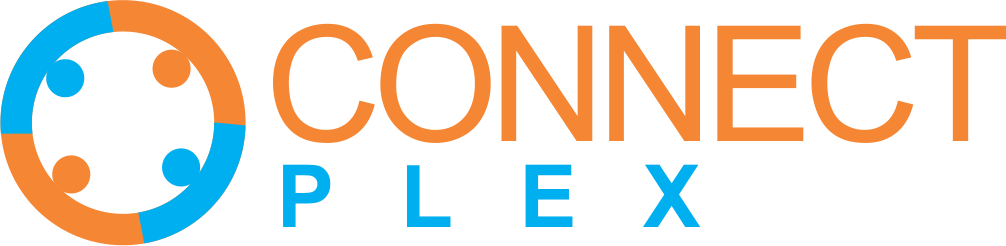
Sequences on ConnectPlex provide an automated communication workflow, and Sequence Reports offer a comprehensive insight into these workflows. Here's a breakdown of the key elements and benefits of Sequence Reports:
To turn off, pause the ongoing sequences or to resume the paused sequences, follow these steps: