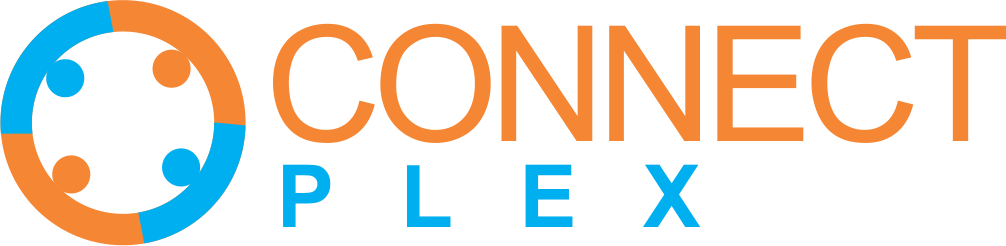
Campaign templates empower you to automate and orchestrate your outreach efforts. These multi-step workflows streamline your communication process, guiding contacts through a predefined journey that enhances engagement.
Organize Your Data: Begin by creating well-organized lists and segments. Categorize contacts based on relevant criteria to enhance campaign targeting and segmentation.
{Hi |Hi |Hi |Dear |Hi }#firstName#,
{|{Hope|I hope} this {|email |mail }finds {you|you and your family} {safe|safe and healthy}.
}{{Could|Can} you {direct|guide} me to|Who would be} the appropriate person at #companyName# {responsible for|in charge of} @@add your content here@@?
@@add your content here@@
Please {let us know|suggest} a suitable time {to set up a meeting with|that works with} you to discuss this.
Any {help|assistance} that you could {provide|give|offer} would be{ | highly }appreciated.
{Best regards|Best|Thanks|Thanks|Thanks and kind regards},
#senderName#,
#senderCompanyName#
NOTE AI personalisation in email sequences with #personalisedIntro# is available as a feature.
AI personalisation customizes email intros using #personalisedIntro#, that dynamically includes recipient specific details like name, company, or past interactions. This enhances engagement, making emails feel more relevant and increasing response rates.
 to add the link.
to add the link.NOTE HTML is exclusively supported only for email campaigns and not available for use in sequences. Additionally, HTML mailers function exclusively with SMTP-based email identities.
 ), and you can choose up to 1000 search results at one go.
), and you can choose up to 1000 search results at one go. 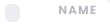 ) on the top of the list. This will select the entire list of contacts.
) on the top of the list. This will select the entire list of contacts.By following these steps, you can effectively plan and execute your email campaign, ensuring that your message reaches your target audience while minimizing the risk of being filtered into spam or promotional folder.